Duo / Mobile Push
Mobile Push notifications are a really convenient and trendy method to perform 2FA. When 2FA is required Authelia sends a notification directly to an application on your mobile phone where you can instantly choose to accept or deny.
Authelia leverages Duo third party to provide this feature.
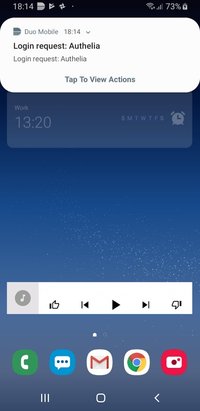
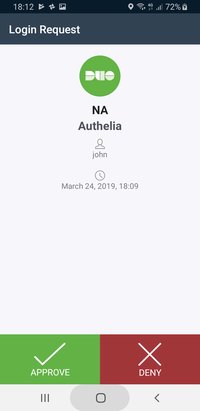
First, sign up on their website, log in, create a user account and attach it a mobile device. Beware that the name of the user must match the name of the user in Authelia, or must have an alias that matches the user in Authelia.
Then, in Duo interface, click on Applications and Protect an Application. Select the option Partner Auth API. This will generate an integration key, a secret key and a hostname. You can set the name of the application to Authelia and then you must add the generated information to Authelia configuration.
See the configuration documentation for more details.
Now that Authelia is configured, pass the first factor and select the Push notification option.

You should now receive a notification on your mobile phone with all the details about the authentication request. In case you have multiple devices available, you will be asked to select your preferred device.
Frequently Asked Questions
Why don’t I have access to the Push Notification option?
It’s likely that you have not configured Authelia correctly. Please read this documentation again and be sure you had a look at config.template.yml and configuration documentation.
I have access to the Push Notification option, but there is an error message: “no compatible device found”.
There is a problem with your Users configuration in Duo. There are no users configured in Duo that match your Authelia user. Note that the admin user you create when you sign up is not automatically added as a User in Duo.